Exporting and importing data
Exporting clear text version of your data
It’s your data! There is no vendor lock-in with Clipperz: you can freely move your data in and out of Clipperz.
Unfortunately there isn’t any standard password database format. Every password manager uses its own file format, even if many support some form of CSV export. This sounds good at first glance, but CSV files aren’t specialized password database formats, they only specify a low-level layout of the stored data.
Furthermore CSV can only describe tabular data, while Clipperz cards are extremely flexible (you can add as many fields as you like) and your set of cards cannot be reduced to a simple table.
Therefore we opted for an HTML format (with embedded JSON data) that is both human-readable and machine-readable, and commonly used for representing many data structures.
This allow an almost lossless export of your cards.
All your information will be preserved, except for attachments.
Exporting to JSON is quite convenient if you need to move some or all of your cards to a different Clipperz account. Or if you want to restore a card that has been accidentally deleted.
- Go to
Data>Exportsection - Select the “download HTML + JSON” option
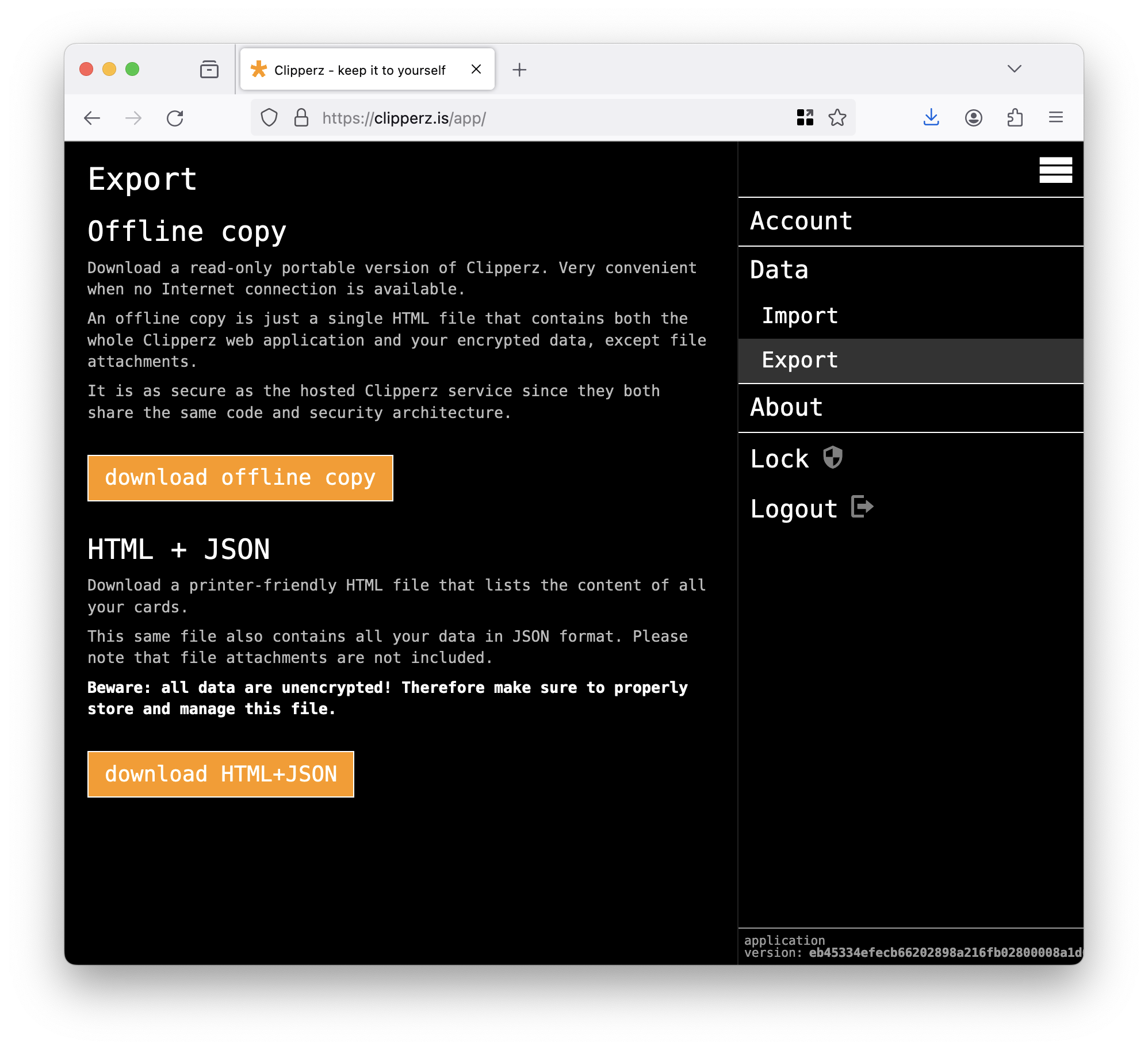
Data exported in the HTML+JSON format are NOT encrypted.
When you export the clear text version of your data, please make sure to store them in a safe and private place.
Printing
The exported file is a regular HTML file that includes all the clear text data into semantically structured tags; this format is suitable for printing out all your secrets, if you want to keep a printout in a safe.
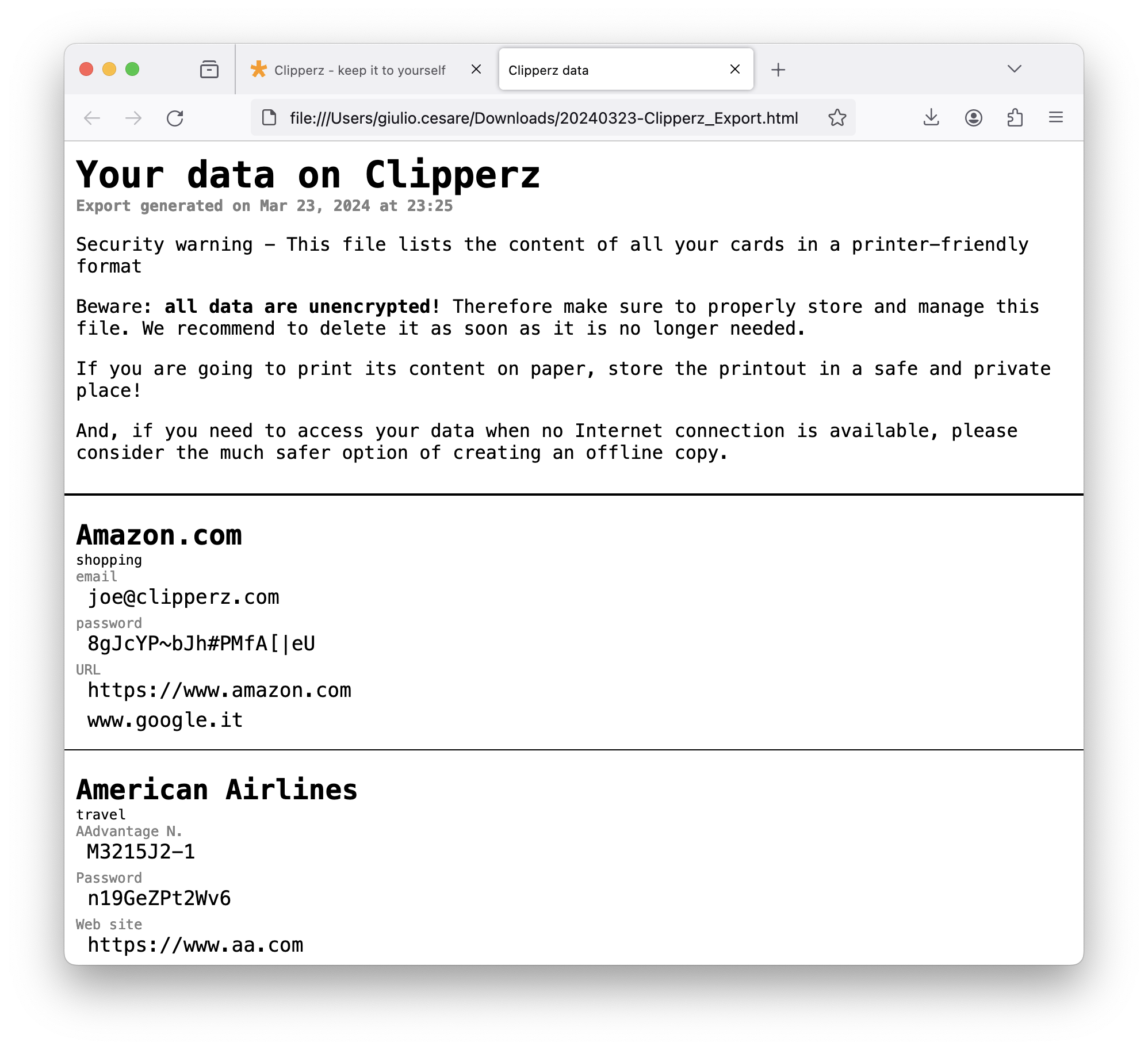
Offline copy
If you are instead interested in exporting an encrypted version of your data for offline storage, please consider the safer offline copy option.
Importing
Clipperz provides bulk data import from its own HTML+JSON exported files, or from generic CSV files.
Importing a previously exported HTML+JSON file
Importing a previously exported JSON file may be useful if you want to move the whole content of your Clipperz account to a new Clipperz account, or recover a card that had been accidentally deleted.
- Go to
Data>Import - drag&drop the exported file in the target area, or select it from your computer clicking the “select it manually” button
- Click
>>and follow the instructions
Again, none of the unencrypted data included in the HTML+JSON file will be transmitted to the Clipperz server.
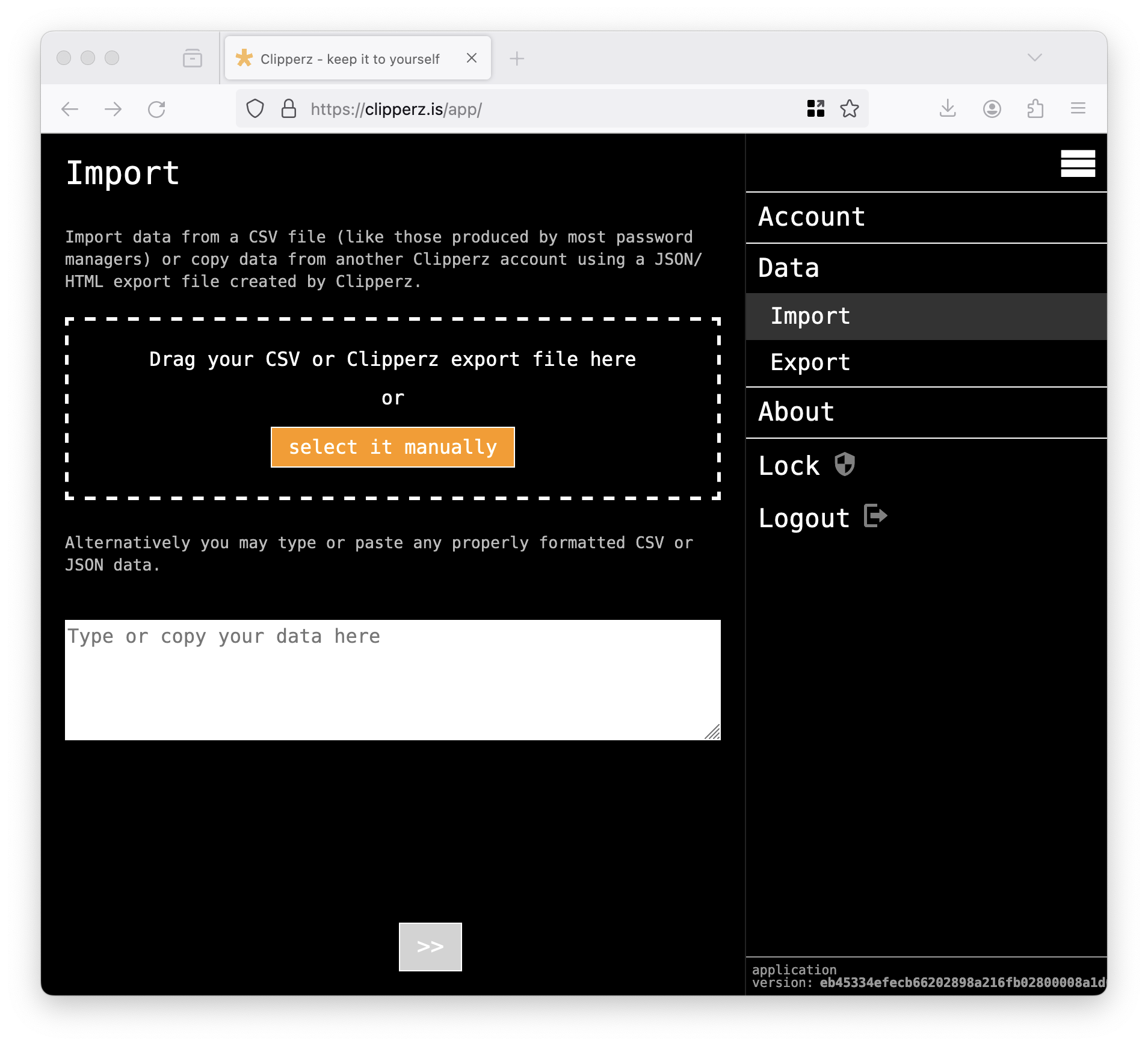
Importing a CSV file
Many password managers do allow exporting to a CSV file (among them: Keepass, Lastpass, 1password, Passpack, PasswordPlus, …).
Clipperz makes it easy to import those CSV files into your Clipperz account:
- Go to
Data>Import - drag&drop the
CSVfile over the target area, or select it clicking the “select it manually” button - Click
>>and follow the instructions
Please note that the unencrypted data present in the CSV file will never leave your computer; all the import process takes place right into your browser.
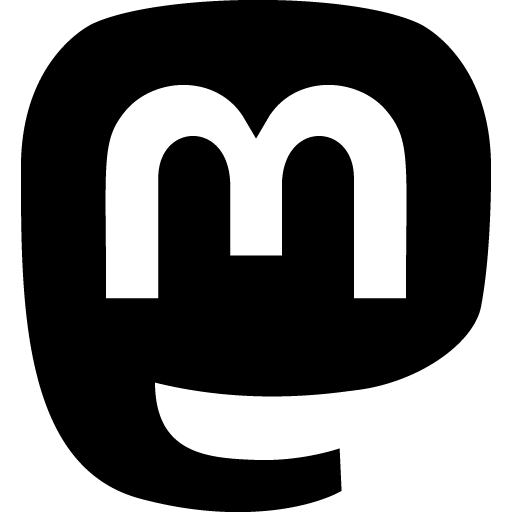 Mastodon
Mastodon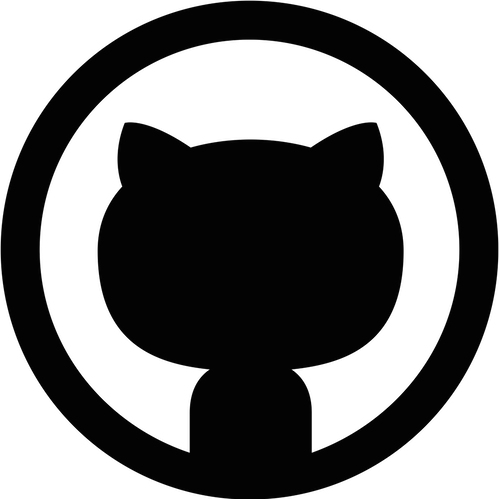 GitHub
GitHub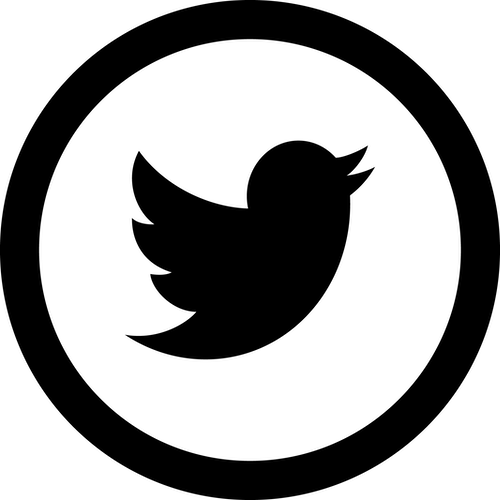 Twitter
Twitter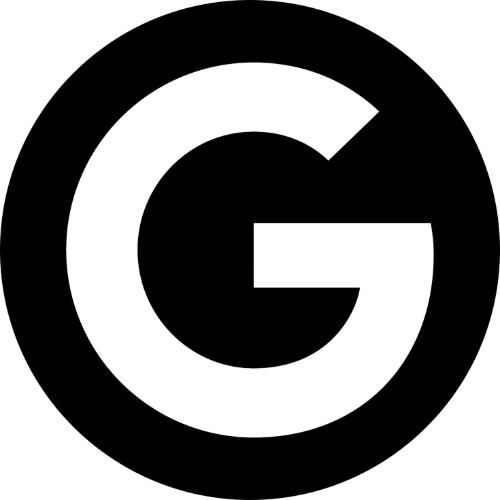 Google
forum
Google
forum